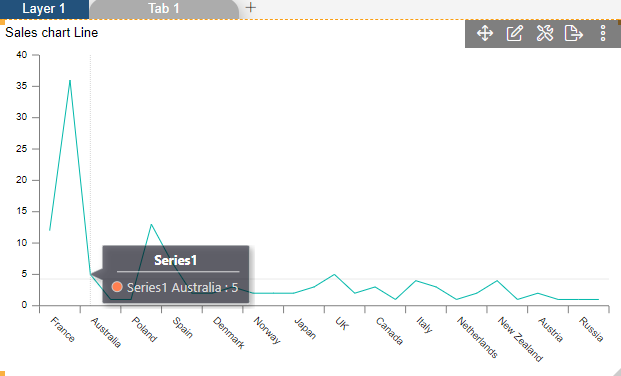Dynamic Dataset
Line Chart > Dynamic Dataset Color
Fast Track ⏱️
Understand creating dashboard in 5 minutes by playing!
tip
Only users with Dashboard privilege have access to this sectionr!
Read 5 minutes tutorial here.
- Click on hamburger icon.
- Click on dashboard tab and open Line Chart in edit mode.
The Edit menu box appears as you click on Line chart icon. And a widget gets added in content place automatically in dashboard.
Enter Following details in chart controls:
Datasets: Country Color 2.cds Category Axis: country Value Column: CreditLimit Aggregation: sum
- Fill above details in edit box, As Shown in figure.
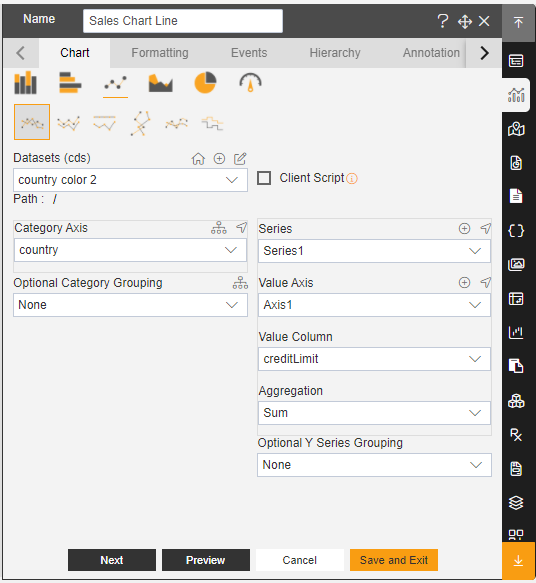
In Formatting click on General. In General click on Dynamic dataset color
Dynamic dataset color: colors
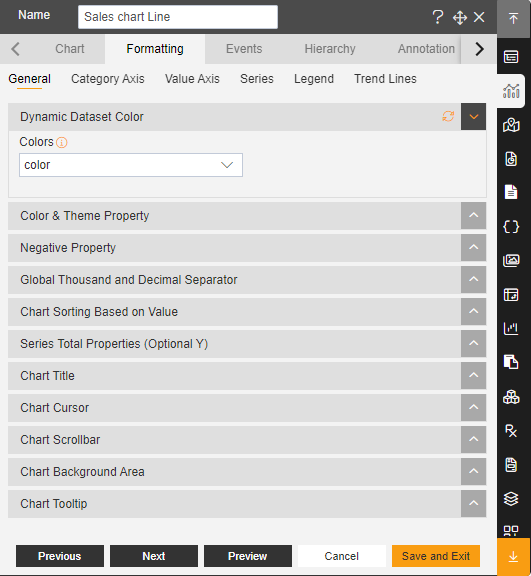
Click on Preview and Save and Exit.
Now, match your Line chart with the below example, it should look like the figure below: